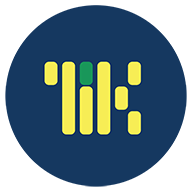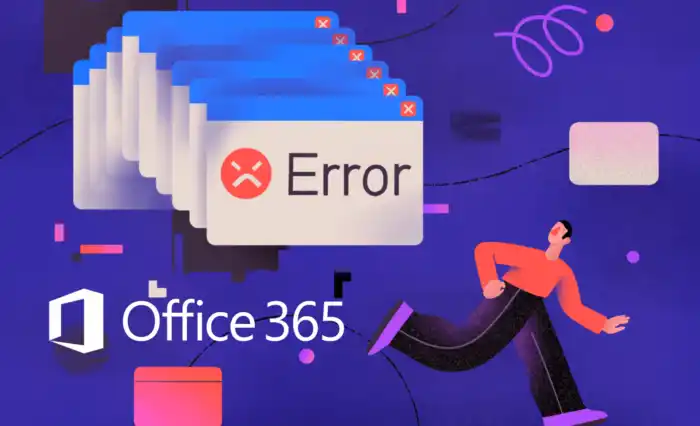Kelola dokumen
dengan mudah & aman
Dirancang untuk ketangguhan, kinerja, dan produktivitas tinggi.
⭐️⭐️⭐️⭐️⭐️
Mantab!
The magic behind our best services
WordPress + PocketBase + Astro
Membuat website super kencang dan aman serta memudahkan pengelola website. Pelajari selengkapnya bagaimana cara menggunakan WPA disini
Jaringan dalam angka
33k
Users
2k
AP
6gb
Bandwidth
700
Hotspot
Penelitian
Publikasi
Sosmed
Download
Cuma menyapa dunia maya aja
Belajar
Programmer & Database
Computer Based Test untuk Semmaba, kami membuat aplikasi baru!
Platform kami memberikan pendekatan yang lebih baik dalam latensi, keamanan, dan desain UI/UX.
- Low latency
- Security first
- Slick UI & Accessibility UX
- Better session caching
- 1k+ Concurrent users
- Real-time calculation
All new app
Build from scratch for the needs
Rock solid foundation
Security first and low latency
Best UI/UX
Made for millenial generation

Automation
Ansible-ing things
Real Time
Monitor everything
Network Infrastructure
Real time traffic monitoring dan otomasi
Menggunakan teknologi infrastruktur terbaru untuk memantau lalu lintas dan membangun otomasi untuk perawatan yang mudah.
- NextXMS
- Ansible-ing the process
- Slef-hosted
- Real time monitoring
- Telegram notification
- Human-readable dashboard
AI & Machine Learning
Versi beta siap rilis, asisten virtual dengan TensorFlow & OpenLLaMA
Platform kami menggunakan pembelajaran mesin untuk memberi Anda data dan problem solving dalam hitungan detik untuk membantu kreasi Anda.
- NVIDIA DGX A100
- OpenAI
- TensorFlow
- Social media integration
- Continuous deployment
- Unlimited prompt
10%
Conversion rate
300+
Success stories
33k
Pro members
100m
Profit generated
Future Mission
Hemat waktu dan tingkatkan produktivitas dengan alur kerja yang dapat disesuaikan, membuat Anda mengotomasi tugas berulang dan fokus pada hal yang paling penting.
Go Fast
Buat aplikasi yang berjalan cepat dan scalable
Powerfull
Layanan jaringan top tier untuk semua pengguna di universitas
Collaboration
Berkolaborasi, berbagi ide dan proyek dengan pemangku kebijakan
Best Records
Buat keputusan berdasarkan data dengan bantuan teknologi terbaik kami
Cloud
Tingkatkan layanan dengan cloud infrastructure
Optimal
Buat teknologi paling cocok dalam pengembangan bisnis dan pendidikan di universitas
Testimonials
Mereka bangga pada kami
Jangan hanya percaya kata-kata kami, dengarkan apa yang dikatakan orang lain kepada kami
⭐️⭐️⭐️⭐️⭐️
Tempat untuk ber-internet, dengan ada wifi corner dan dan untuk pengaduan website
⭐️⭐️⭐️⭐️⭐️
Local guide
Kangen Prakerin di uppti kangen sama orang” nya juga yg suka bikin ketawa terus 😅 apa lagi kangen baksonya pak mat di sebelah nya TI 🤣🤣 PRAKERIN TAHUN 2018
⭐️⭐️⭐️⭐️⭐️
Siswa Magang
Tempat yang biasa digunakan mahasiswa untuk meet up sambil wifian.
⭐️⭐️⭐️⭐️⭐️
Local guide
Tempatnya nyaman untuk mengerjakan tugas, tempat duduk yg tersedia banyak
⭐️⭐️⭐️⭐️⭐️
Local guide
FAQs
How to edit the static Front Page?
How to add custom SVG images?
How to edit mobile navigation menu?
How to add template parts to templates?
How to edit the front page template?
How to create accordions?
How to add a custom dark mode colors?
How to change the site logo?
How do I create a child theme?
Changes aren’t showing on my site?
Build a strong online presence and launch your success
Save time and improve productivity with a customizable workflow, allowing you to automate repetitive tasks and focus on what matters most.
All: ▲ 33.3%
Performance
Quarter 🔻
Expenses
$123,456
Income
$654,321
Profit
+ $530,865
Total: $530,865
Average
+ $2,473.65
Blog
Rilis Berita
Ready to launch your dreams into reality?
Launching your next project is easy with our powerful tools and comprehensive support. Get started today
AI Assistant
Optimized Funnel
Increase Sales
User Insights
Lead Capture
Personalization